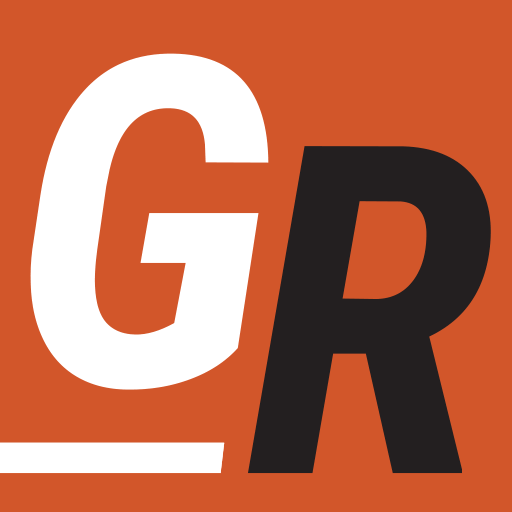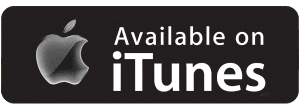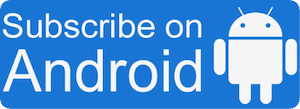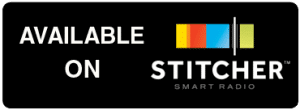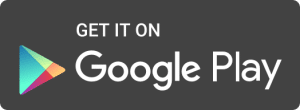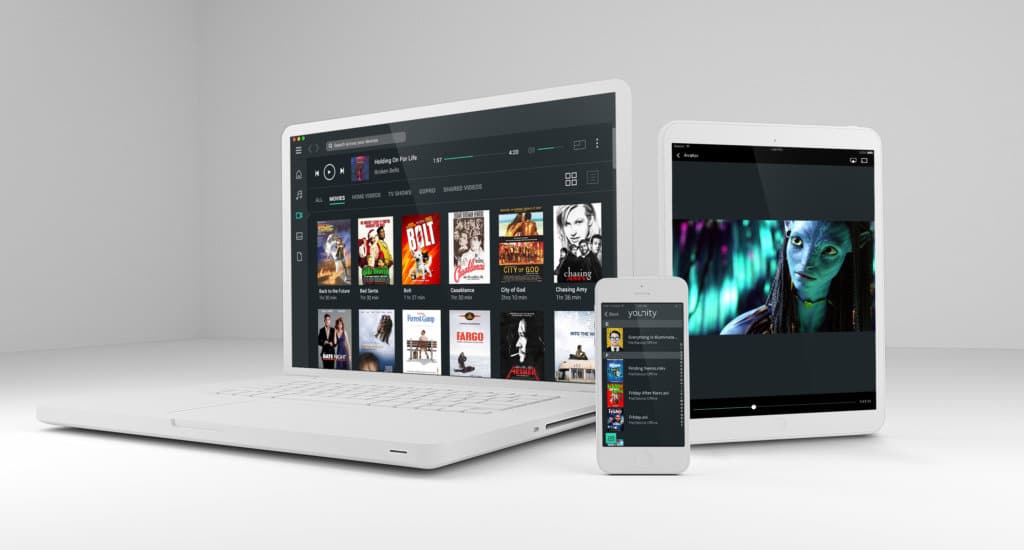
If you’re anything like me, you have files spread out on multiple computers and devices. Furthermore, my wife and 2 kids have computers and devices as well. Between the 4 of us, we have 2 laptops, a Desktop, 1 iPad, 3 iPhones, and 2 Kindle Fires. That’s a lot of media, on a lot of devices, each organized by a different person. That’s where Younity comes to the rescue.
What is Younity
Younity is a media server that focuses on managing all of your media on all of your devices without any configuration on the user’s part. Recently, I had the pleasure of interviewing Erik Caso for an episode of the Grounded Reason Podcast . He’s the founder and CEO of Entangled Media, the company behind Younity. Today I’m going to surmise and share what I learned about Younity from the interview (links to the podcast episode containing the interview are at the bottom of the page.)
It’s Not Your Typical Media Server
Younity is trying to solve the problem of having content spread throughout all these devices we all own. As Erik Caso surmised in the interview, “people have a lot of stuff spread across a lot of devices”. While phones and laptops are faster and better than they have ever been before, people really care about the stuff that’s installed on them. Younity, isn’t concerned with what one a computer, but all your computers and mobile devices. Younity makes all your devices are aware of one another. Therefore, it doesn’t matter which device you are using, you still have access to all your content all of the time.
How Younity Works
Younity isn’t a cloud service. It doesn’t store any of your files in another location. Younity sets up a single username and password to use for each device Younity will access. That enables Younity to turn your hardware into your own personal cloud service. Essentially it creates peer to peer connections between all your devices on your network. It even creates secure http relay connections across devices so your devices are connected when they are on separate networks. Therefore, you can access content and media on your home devices if you are at work, school, a hotel, or a friend’s house. As long as your devices are on and connected to the Internet, you will have access to what’s on them.
How Younity is Different from Other Media Servers
The strength of Younity is it’s ease of use. Installing a media server like Kodi potentially carries a lot of configuration. If you want to share content outside of your network, you will have to configure and manage a firewall and open up ports to make your media available over the internet. Furthermore, this involves the mitigation of a lot of potential security concerns. This all carries a lot a maintenance to manage updates to your configuration. Younity eliminates all that management. The platform Caso and his team built does all that for you. I was able to install Younity like I installed any other app, set up a username and password, and it just worked.
Once I installed it on two devices I could see all the media content on those devices. Younity manages all the different connections those media types would require and displays them in one interface. All my videos on all my devices were in the video folder. All my photos were in the photo folder. Not only was it convenient, but I discovered movies and TV shows I didn’t even know I had.
Using a technology called “Smart Stream,” Younity will even adjust for the type of content and the device you are using. For example, if you have a Movie that’s a file type stored on a Windows machine that your iPhone can’t read, Younity will adjust and format the stream so you can watch it on your iPhone. It will even adjust the quality of the video based on current network speed your device is on. All of this happens without any user configuration. However, you can manually adjust Younity to set the video quality you want and override the Smart Stream optimization.
That said, Younity offers a different use case than Plex and Kodi. Younity focuses on your content. In other words, it’s looking to provide easy access to all your files, whether it’s music, videos, documents, or anything file based. That means it doesn’t focus on aggregating online content in various streaming apps like Netflix.
What Devices Does Younity Support
Currently Younity can be installed on Windows, Mac OS, Android and iPhone Devices. When it comes to viewing your media on a TV, Younity supports Airplay and Chromecast. According to Entangled Media CEO, Erik Caso, they will be working on Younity native apps for devices like Roku and Apple TV. However, Airplay and Chromecast will provide a way to do that in the meantime. As for video quality, Younity will support any quality as long as both the file and the device you are viewing the content on are capable of supporting it.
While Younity will find and index files on external hard drives connected to your devices, it doesn’t currently support network attached storage (NAS) devices like WD’s My Cloud. However, they will begin work on supporting NAS devices in 2017.
How Much Does Younity Cost
Younity is free to use on your home network. If you want to use Younity across networks you will need to purchase their premium tier. Younity Premium cost $3 per month, $30 per year, or $36 for a lifetime subscription. The premium service provides the following:
- Works over remote networks
- Download files for later viewing
- SmartStream, which is the intelligent optimization based on your current network speed.
You can get Younity or sign up for their premium service on their website. If you sign up for the annual service, use the promo code “groundedreason” for 20% off.

You can listen to this episode of the Grounded Reason Podcast through any of the sources below. This and every episode is 100% free for you to listen.
Podcast Client
If you are using a podcast client then you just need to add the shows RSS link which is “https://groundedreason.libsyn.com/rss”.
Cord Cutting and Media Ignorance
If you have iTunes, it would really help the podcast rankings if you used it to listen to the podcast. However, if you do not have it you can listen to the show in your browser below.
This is an Accelerated Mobile Page. The MP3 cannot display on this page. Please use one of the other options listed above to listen to this episode.Contact the Show
Please Subscribe to The Show in iTunes, Stitcher, or your Podcast App.
Please rate and review the show in iTunes. If you want to send us questions or comments please use any of the methods below.
For more information on cutting the cord visit – https://www.groundedreason.com
Call and leave a question or comment for the show: 650-TALK-GRP
Email us at podcast@groundedreason.com
Tweet us @GroundedReason