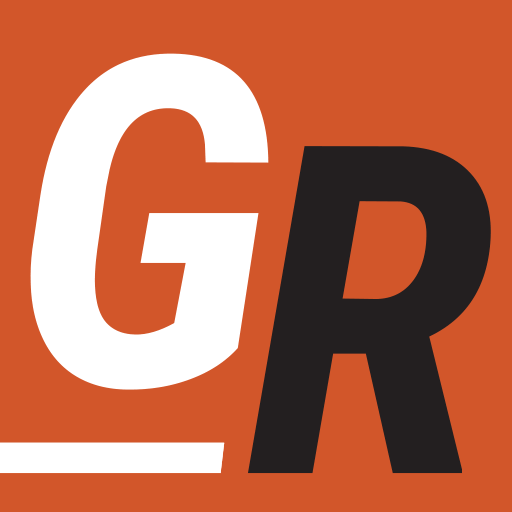With all the original Star Wars and Marvel shows on Disney+, different members of your household may want to watch a different Disney+ show at the same time. This article will cover everything you need to know about streaming Disney+ on different devices simultaneously, Disney+ account profiles, and other device-related information.
Disney+: How Many Devices at Once
Simply stated. A Disney+ account can stream on up to four supported devices at one time. The limit is the same whether you subscribe to Disney+ for $7.99 per month or bundle Disney+ with Hulu and ESPN+ for $18.99 per month. You can install the Disney+ app on as many supported devices as you like. However, you can only stream Disney+ on up to four of those devices simultaneously. If you are streaming Disney+ on four devices on the same account, you will get the following message when trying to start a movie, TV show, or short on Disney+.
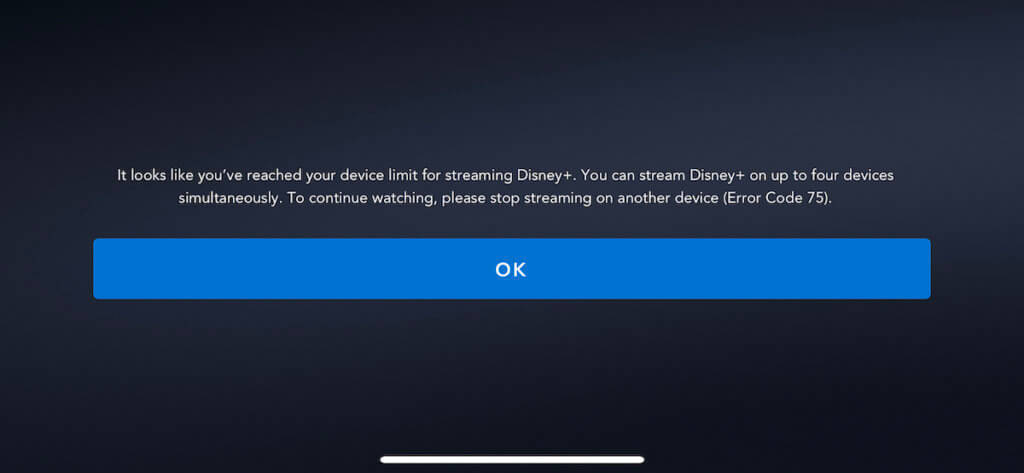
However, while you can stream Disney+ to only 4 devices, there is still a way you can watch Disney+ on more than 4 devices by downloading a show or movie to your device.
Disney+ Download Device Limit
Disney+ allows you to download content to your mobile devices if you subscribe to the Disney Premium plan for $13.99 per month. You can download and store TV shows and movies from Disney+ on up to 10 mobile devices. There are no limitations on how many times you can download the same title or on the amount of time to watch a downloaded title, provided that you connect one of your compatible devices to the internet and access Disney+ at least once every thirty (30) days.
Now when Disney says you can only stream Disney+ content to 4 devices at the same time, they literally mean stream as in watch the content while it’s being sent from Disney+ to your device. That’s different than watching a show or movie already downloaded to your devices.
Disney+ Simultaneous Stream Limit Workaround
Contrary to what some say online, there doesn’t seem to be a limit to the number of logins you’re allowed on your Disney+ account. I’ve tested this workaround personally and was logged into the same Disney+ account on well over 4 devices simultaneously. Therefore, if your household needs to watch Disney+ on more than 4 devices simultaneously, download a show or movie to a mobile device before other household members start streaming. You can download Disney+ content to your mobile device by following these steps:
- On your mobile device, open the Disney+ App
- Select the content you’d like to download
- Click the Download button
- When the download completes, your content will be available to watch on the device.
If your household is streaming a Disney+ show on 4 devices, you can still open and browse the Disney+ app. Just go to your Downloads in the Disney+ app (It’s the symbol that looks like a down arrow), select the downloaded show, and select play, and you’re now watching on more than 4 devices. Since you can download content to up to 10 different devices, you should be able to watch on up to 14 devices at once (Four can stream on Disney+, while 10 mobile devices can watch a downloaded show or movie.
Disney+ Supported Devices
You can watch Disney+ on your TV using streaming devices like Roku, smart TVs, web browsers, mobile devices, and game consoles. Here are all the devices Disney+ supports:
- Roku – (Watch Disney+ on Roku)
- Roku TVs – (Watch Disney+ on Roku TV)
- Amazon Fire TV Cube and Fire TV Stick (All Versions)
- iPhone, iPad, iPod touch (iOS/iPad OS 11.0 and later)
- Apple TV (4th gen or later and Apple V 4K running tvOS 11.0 and later)
- Chromecast
- Android phones and TV devices (Android OS version 5.0 Lollipop or later)
- Playstation 4 – (Watch Disney+ on PS4)
- Xbox One
- Some Vizio Smart Cast TVs (Watch Disney+ on Vizio Smart TVs)
- Sony Smart TVs (Android based)
- LG WebOS Smart TVs
- Samsung Tizen Smart TV
Note that downloading content from Disney+ is permitted only on mobile devices. The supported mobile devices are
- Apple iPhone/iPod Touch, and iPad
- Android Phone and Tablet
You can not download content from Disney+ for offline watching to a laptop or computer. However, since Chromebooks use the Android mobile Disney+ app, you can download Disney+ content to a Chromebook for offline viewing.
Disney+ Profiles
I wanted to mention Disney+ profiles since there is sometimes confusion between device limits and profiles. It’s also important if use the Disney+ Groupwatch Feature since a maximum of 4 profiles associated with a single account can be in a watch party at any time. A profile in Disney+ is a way for household members to manage their Disney+ experience within the same Disney+ account. Disney+ allows you to have seven different profiles associated with one Disney+ account. Within each profile, you can set the following settings.
- Autoplay – This allows for the next video in a series to play automatically
- Profile PIN – Use a 4 digit number to control access to your profile. This is important if you set up a kids profile and don’t want them to modify the kids profile through the main profile.
- App language – What language do you want the Disney+ app to use
- GroupWatch – Enables GroupWatch Feature
- Parental controls – Set the content rating this profile is allowed to watch
See our guide to Disney+ for more details on this streaming service.