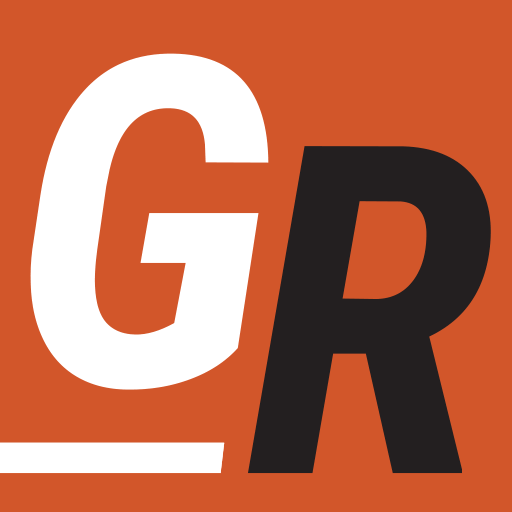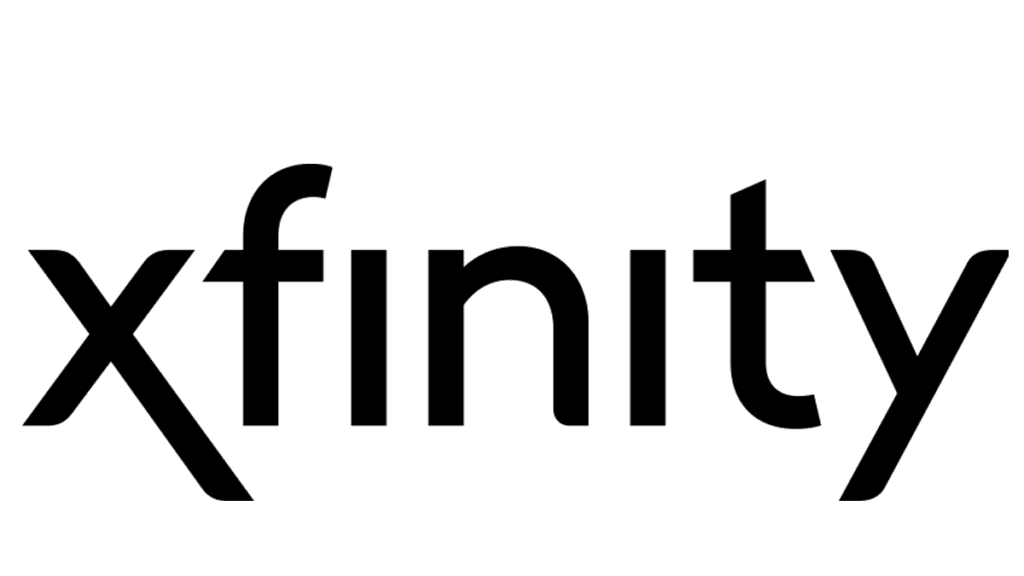
Comcast has caught on to the fact that people want to watch TV shows when and where they want. To do this, they only need an internet connection. To that end, Comcast is offering its affordable Xfinity home internet-only plans to potential customers all over the country.
How Much Are Xfinity Internet Plans
Comcast has branded its high-speed internet offerings as Xfinity high-speed internet. The plans vary from state to state. However, Xfinity is offering their internet service with fast, reliable speeds and WiFi equipment included for just $35 per month for two years with no contract required! You can see what’s available in your area using this offer page.
Check Out Xfinity Internet Deals in your area
The plans below are generally what you will see around the country. However, the availability of offers may vary by location. It’s best to use the link above to see what is available in your area. Generally, the prices you see around the county are listed below:
- Connect More – 200 Mbps – around $25 per month
- Fast – up to 400 Mbps -currently part of a $35 per month special
- Superfast up to 800 Mbps – around $60 per month
- Gigabit (formerly Ultrafast) from 900 Mbps to 1 Gbps – around $70 per month
- Gigabit Extra – Up to 1200 Mbps for around $80 per month
To cut the cord, you need around 6-8 Mbps to stream in HD, so 25 Mbps should be plenty. While there is a monthly download cap of 1.2 TB in much of the county, that should be plenty for most cord-cutters. That will allow you to stream about 10 hours of HD video a day and still be under the cap.
Comcast Xfinity Internet Deals
You can check if Xfinity internet is available in your area and get special pricing through this offer page. The prices typically run less than $1 per Mbps, so it’s perfect for those looking to cut the cord and need an internet service provider. We’ve also put together a guide to navigating their online ordering system to help you save the most money when ordering Xfinity.
No More Cable Boxes
Xfinity no longer requires a cable box to bundle Xfinity TV. Now Xfinity subscribers can stream every live broadcast channel and cable channel on their cable package with the Xfinity Stream app. Xfinity TV customers can download the Xfinity Stream app to their Fire TV, Roku, Apple TV, or Chromecast device and watch TV without renting a single cable box. Xfinity Stream allows you to stream on 5 devices at once in the home and three outside. Xfinity Stream’s cloud DVR also comes with 20 hours of DVR storage. If you want more storage, you have to pay an extra $10 per month for 150 hours and an extra $20 per month for 300 hours. We’ve done a comparison of Xfinity TV an Live Streaming Services so you can make an informed decision on which TV provider to choose ultimately.
Xfinity Internet Availability
XFINITY from Comcast offers coverage in Alabama, Arkansas, Arizona, California, Colorado, Connecticut, District of Columbia, Delaware, Florida, Georgia, Idaho, Illinois, Indiana, Kansas, Kentucky, Louisiana, Massachusetts, Maryland, Maine, Michigan, Minnesota, Missouri, Mississippi, North Carolina, New Hampshire, New Jersey, New Mexico, New York, Ohio, Oregon, Pennsylvania, Rhode Island, South Carolina, Tennessee, Texas, Utah, Virginia, Vermont, Washington, Wisconsin and West Virginia.
Check here to see if Xfinity is available in your area.
How To Install Xfinity Internet
When you sign up for Xfinity Internet, you have the option of doing a self-install. You can either have Comcast send you their xFi Modem/Router with a device rental fee of around $10 per month or opt to use your own Modem and Router. I’ll explain how to set up Xfinity WiFi, no matter which you choose. The next steps are for those using Xfinity equipment. If you are using your own cable Modem and router, skip down to the section titled “Use Your Modem with Xfinity.”
Using Xfinity Wireless Gateway
If you opt to do a self-install with an Xfinity Wireless Gateway, Comcast will ship you an xFi wireless gateway for speeds under 300 Mbps and an xFi Advanced Wireless Gateway for internet speeds at 300 Mbps and above. Regardless of the device you are sent, the installation process is the same. This device is a combination of modem and router to manage your Xfinity Internet connection.
The easiest way to install Xfinity Internet is to download the Xfi app to your mobile device and follow the instructions. If you’re not presented with the option to activate your Gateway upon opening the app, within the xFi app and navigate to More/Add a Device/xFi Gateway. However, if you want to use a laptop, you can follow the instructions below.
Set Up Xfinity WiFi
- Connect the coaxial cable bringing the internet signal into your house connected to the coaxial port on the xFi Wireless gateway.
- Plug the power cord into the back of your xFi Wireless gateway and then into an electrical outlet
- Wait until the Power, US/DS, and Online lights remain solid for 1 minute. These lights may flash for up to 20 minutes, and your Wireless Gateway may reboot. When these lights STOP flashing, move on to Step 5
- Wait for the 2.4 GHz and 5 GHz WiFi lights to START flashing
- Find the Network Name (SSID) and Password (Security Key) on the sticker on the side, back, or bottom of your Gateway
- Access the WiFi settings on your mobile device. Ensure WiFi is turned on. Then select the Network Name (SSID) that is similar to the sticker on the device
- When prompted, enter the password printed on the sticker to connect to the network. If you are on Windows you may be asked for a PIN which you can also find on the sticker.
- After connecting, if you’re not automatically presented with a welcome message to begin setup, open a web browser and go to https://xfinity.com/activate
- Follow the on-screen prompts to verify your account and activate your service. You will also be prompted to give your new home WiFi network a name and password you’ll easily remember.
- Your Gateway may reboot a few times. Once the “Online” Light is solid and you see 2.4 GHz and 5 GHz lights blinking, go to WiFi settings on your device, find your new WiFi name and use the password you created to join
- You should now be online. If you have any trouble, contact Xfinity support by calling 1-800-Xfinity
Set Up Xfinity Using Ethernet
If you don’t have access to a Wifi Device and want to set up Xfinity using Ethernet, then follow these steps.
- Plug the Ethernet cable into one of the open Ethernet ports on your Gateway until it clicks. Plug the other end into the Ethernet port in your computer.
- The LEDs next to the Ethernet ports on your Gateway will light up.
- After connecting, if you’re not automatically presented with a welcome message to begin setup, open a web browser and go to https://xfinity.com/activate
- Follow the on-screen prompts to verify your account and activate your service. You will also be prompted to set up your Xfinity WiFi network. Give your new home WiFi network a name and password you’ll easily remember.
- You should now be online. If you have any trouble, contact Xfinity support by calling 1-800-Xfinity
Use Your Modem with Xfinity
If you want to save even more money, you can easily use your own modem and router. Cable internet providers will typically charge a $10 per month modem rental fee. You can avoid that cost with Comcast by using a supported modem. I recommend the Netgear CM700 for speeds up to 500 Mbps and the Netgear CM1000 for speeds up to 1 Gbps.
The CM700 modem typically costs about $80, so you will be saving money in modem rentals after eight months. Comcast Xfinity. If you want to use Comcast Xfinity Gigabit Service, you will need a supported modem. You can rent theirs for around $10 per month or purchase a supported Gigabit modem like the Netgear CM1000 for around $155. This price point will double the amount of time before you start saving money.
The device you rent from Comcast for Xfinity is really a modem/router gateway device. The modem takes the signal from Xfinity and translates it for use on your home network. You still need a router to use that signal on Ethernet and Wifi. and If you use your own modem, you will still need a router.
Setting Up Your Netgear Modem for Xfinity
In order to set up your network using your own modem and router, you will need to set up your devices similar to how they are shown in the image below.
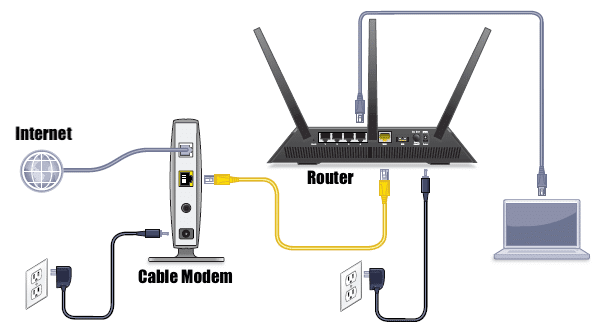
Below are the steps I recommend to set up your own modem and router on Xfinity:
- Connect the coaxial cable bringing the internet signal into your house connected to the coaxial port on the Netgear modem
- download the Xfinity app to your mobile device
- Launch the Xfinity app.
- Tap the account icon in the top left of your screen.
- Under the Devices section, tap Activate Xfinity Gateway or Modem.
- Tap Your Own Modem.
- Follow the on-screen instructions to complete activation.
- Confirm that your NETGEAR device shows online on the Xfinity app dashboard.
- Then connect an ethernet cable from the modem to your router’s WAN port and power it own.
- Generally, you should now have internet access using the router’s default setting over ethernet. I recommend looking at your specific router’s manual for instructions on configuring your network.
The router acts as a firewall and distributes IP addresses to devices on your network. If you don’t have a router, I currently use Google WiFi and found it very easy to set up. However, if you find that solution a bit pricey, the TP-Link Archer is also a great solution. For more in-depth guides to set up your own route and modem, check out these Grounded Reason articles on using your own router and how to use your own cable modem.