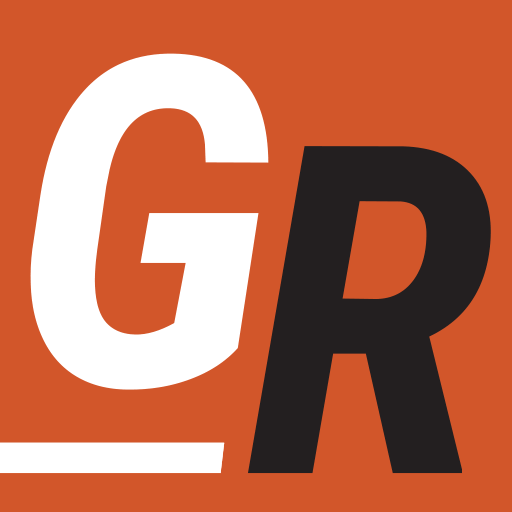Short Answer: Subscribers to Hulu and Hulu+ Live TV can watch Hulu on two devices simultaneously. “Hulu + Live TV” subscribers can add the unlimited screens add-on feature for an additional $9.99 per month to watch Hulu on as many devices as they like at the same time.
Watching Hulu On Multiple Devices
You can install the Hulu app on as many devices as you like, but by default, all Hulu plans allow subscribers to watch or stream Hulu content on two different devices simultaneously. That includes mobile devices outside the home as long as the total number doesn’t exceed two.
While we cover the plans in more detail in the Hulu Plans section of our review, below is a summary.
- Hulu On-Demand with ads – $7.99/month
- Hulu On-Demand without ads – $17.99/month
- Hulu Live TV and On-Demand with ads – $76.99/month
- Hulu Live TV and On-Demand without ads – $89.99/month
Hulu does provide two add-on options for watching Hulu on unlimited screens. You can add unlimited viewing to either Hulu Live TV plan for an additional $9.99/month. Keep in mind, Hulu + Live TV subscribers have to connect to Hulu from their home network at least once every 30 days for their mobile devices to work outside the home.
Hulu Unlimited Screens
The unlimited screens add-on allows users to watch Hulu on as many supported devices as they want as long as they are on the home network. While you’re away from home, the unlimited plan allows you to stream from up to three separate mobile devices.
Premium Channels – If you also subscribe to HBO, Cinemax, Showtime, or Starz on Hulu, content from premium networks can only be streamed simultaneously on five screens — three of which can be mobile devices away from home. Hulu premium channel pricing is as follows:
- HBO – $15.99/month
- Showtime – $10.99/month
- Cinemax – $9.99/month
- Starz – $9.99/month
Hulu subscribers without the Live TV feature cannot take advantage of the unlimited screens add-on. Therefore they can only watch on a maximum of two devices at the same time. For everything you would ever need to know about Hulu, please see our Hulu Review.
Supported Devices
Hulu will allow you two stream on the following devices:
- Android phones and tablets
- Android TV (select models)
- Apple TV (4th generation or later)
- Chromecast
- Echo Show
- Fire Tablets
- Fire TV and Fire TV Stick
- iPhones and iPads
- LG TV (select models)
- Nintendo Switch
- Mac and PC browsers/apps
- PlayStation 4 and 5
- Roku (select models)
- Samsung TV (select models)
- VIZIO SmartCast TVs
- Xbox (360, One, and X|S)
- Xfinity Flex Streaming TV Box
- Xfinity X1 TV Boxes
Hulu’s “Too Many Videos” Error
If you try and exceed any of the screen limits mentioned above, you will receive an error message indicating you are watching too many videos through your Hulu account. Here are the legitimate conditions where the error can occur:
- You have Hulu or Live TV but are trying to stream on more than two screens.
- You have Live TV and Unlimited Screens but are trying to stream from more than three out-of-home mobile devices.
- You have Live TV, Unlimited Screens, and Premium Add-ons but are trying to stream premium content on more than five screens.
If you receive the error and don’t fit one of the above conditions, you can take the following actions to fix the error.
Fixing the Error
Manage Activated Devices – Hulu associates your devices with your Hulu account. A device you no longer use may be using your Hulu account. You can remove those devices from your Hulu account following the steps:
- Visit your Account page on a web browser (and sign in, if prompted)
- Look for the Your Account section. Select Manage Devices next to Watch Hulu on Your Devices
- The Manage Your Devices window will pop up and list all of the devices registered to your account. To delete any of them, click Remove next to the device.
Log out computers – You can also log out of any web browsers you’ve used in the past to watch Hulu. To expire all Hulu.com login sessions:
- Visit your Account page on a web browser (and sign in, if prompted)
- Look for the Your Account section. Under Privacy and Settings, select Protect Your Account.
- On the pop-up windows, click on Log out of all computers. You’ll then be logged out of all login instances for Hulu.com except for the browser you’re currently using.
If these steps didn’t resolve the issue, you might have to contact Hulu support to resolve the issue.
How many Profiles Can You Have on Hulu
I wanted to mention Hulu profiles before wrapping up briefly. Profiles are associated with your Hulu account, no specific device. Any device you use to log onto Hulu will have access to the profiles associated with your Hulu account. Each Hulu account can have up to six separate profiles allowing personalization, favorites, and recommendations unique to each viewer in your household. A primary profile for your account is automatically created during the signup process. After that, you can create up to five additional Profiles within your account for a total of 6.