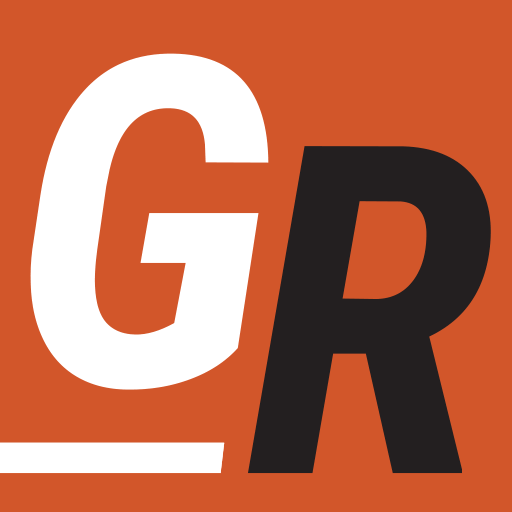Lately, I have been getting questions regarding the fundamentals of cord-cutting. People don’t have the time to dig through tech articles looking for a way to watch TV without cable. With that in mind, I decided to put together a post covering every facet of every version of the Roku streaming device. This article covers Roku Streaming devices. If you want to learn about TVs with Roku built in, see the article: Why I Love My Roku TV.
What is Roku?
Simply put, Roku allows you to watch free and paid video content on your TV via the Internet. TV and movie streaming services like Netflix, Amazon Prime Video, Hulu, and others download an app onto Roku devices, similar to how apps load onto smartphones. Some services like Netflix allow content to be watched on-demand. Furthermore, apps like Philo and Sling TV enable content to be watched live as it airs.
While “Roku” sounds like the latest exercise craze, the “Roku box” (as some call it) is the easiest way to stream video to your television. Roku is a small device for your television used to watch movies and TV shows through apps (also called channels.) For those looking to buy a new TV, a Roku TV has all the functionality of a Roku built into a quality TV.
When Roku came out in 2008, there were only a handful of streaming apps, and most Roku owners used it to watch Netflix and YouTube on their television. Now, streaming TV online has enjoyed widespread adoption. Today, there is very little content available on cable TV that you can’t stream with a Roku and watch on your TV.
Roku Models
The following streaming devices are the most recent releases from Roku.
- The Roku Ultra
- The Roku Express
- Roku Express 4K+
- Roku Streaming Stick 4K and 4K+
I recommend the Roku Express 4K+ as the best budget option for new streamers. It’s very affordable and provides features like 4k Video and HDR10+ support for a price of around $30. It doesn’t support Dolby Vision, a feature found in the Roku Streaming Stick 4K and Roku Ultra. Roku has unleashed not only a deluge of streaming devices but new functionality available in the Roku operating system. You will want to know which devices have certain features before going online and purchasing one. For example, some Roku devices support High Dynamic Range (HDR) video on HDR-compatible TVs; some do not. The standard Roku Express (without the “+”) doesn’t support 4K at all and maxes it’s streaming resolution at 1080p HD. This guide will go over those features and point out the differences between the current fleet of Roku streaming devices.
How Much Does Roku Cost
I’ll cover the features and specifications of each Roku model in the next section. The retail price of each Roku device is as follows:
- The Roku Ultra – $99.99
- Roku Express 4K+ – $39.99
- Roku Streaming Stick 4K -$49.99
- Roku Streaming Stick 4K+ – $69.99 (Includes updated remote)
The prices above are the retail list price. Roku devices are currently available on Amazon at better prices. Now let’s go over the differences between each version so you can see which Roku is right for you.
Roku Device Comparison
Before I compare the differences between each Roku streaming device, let’s cover what they have in common. The most important of which is the Roku OS software on each Roku box is the same. This means you will have the same channel availability and user experience no matter which Roku device you choose. I’ll cover the Roku OS features later in the article. Roku also has a few remotes available on the market. While I touch upon the topic in this article, I put together a guide that covers Roku remote device compatibility in more detail.
In addition to the Roku OS user interface, Roku boxes have the following features in common:
- Each Roku version has access to over 3,000 channels, which is more than nearly every competitor.
- All Roku boxes can connect to the TV via an HDMI cable or built-in HDMI connector.
- All Roku devices fully support 1080p HD video or higher (all but 1 support 4K video).
- Control all Roku devices with the free Roku Mobile App
- Each Roku also supports wireless internet connections in 802.11 b/g/n/ac (except for Roku Express, which only supports b/g/n)
- Each Roku comes with a remote control.
I’ll cover these features in more detail in a moment, but first, let me describe the differences between each Roku version.
Roku Express 4K+

The Roku Express 4K+ was released on May 16th, 2021, and you can order now at a retail price of $39.99. It’s the Roku device we consider the top pick for value as it offers newer video standards like 4K video, HDR10+, and more at a low price. If you are looking for features like Dolby Vision and onboard Ethernet, you may want to look at the Roku Ultra. Here is a list of features you get with the Express 4K:
- Roku Express 4K+ supports 4K UHD at 60 frames per second with HDR, supporting HDR10/HDR10+
- Supports 802.11ac dual-band wireless
- Includes a voice remote
- While the Roku Express 4K+ doesn’t have an Ethernet port, you can use a third-party Ethernet adapter to use the Roku Express 4K+ on a wired network. If you try this, you must connect the Ethernet adapter to the power adapter included with your Roku player and plug that into a wall outlet to provide power to your Ethernet adapter.
Roku also released an Express 4K (without the “+”.) The only differences between the Roku Express 4K and Roku Express 4K+ are the price and the remote included with each device. The Roku Express 4K+ comes with a voice remote with TV controls, while Roku Express 4K comes with a simple remote that doesn’t feature voice or TV controls. Roku Express 4K will be priced $5 cheaper, retailing at $34.99.
Who Should Choose the Roku Express 4K+
The Roku Express 4K+ has 4K video in HDR with HDR10+ support, along with 802.11 ac wireless, and it’s priced under $40. These features and this price point make the Roku Express 4K+ my recommended streaming device for those not looking for a top-of-the-line device like the Roku Ultra. The Roku Express 4K+ is perfect for entry-level streamers that want access to 4K video in HDR at a great price. For more details on this device, check out our review of the Roku Express 4K+.
What About Roku Express
Roku also makes a non-4K version of the Roku Express, that I cover later in this guide. Its video resolution caps at 1080p HD, and it doesn’t support 802.11ac Wi-Fi, a standard that came out in 2014. This device is retail priced at $29.99, but it’s really not worth looking at when you can get updated Wi-Fi and 4K video for just $10 more with the Roku Express 4K. I would avoid buying this device if possible.
Roku Ultra

The Roku Ultra was released in October of 2020. The device is regularly priced at $99, but you can order it from Amazon for under $70. It is Roku’s most powerful streaming device. The 2020 Roku Ultra boasts more memory and an enhanced processor. It has the most powerful processor of any of the new Roku devices. The 2020 Roku was released with an updated remote in 2022, but the device specs were not upgraded. It also includes the following functionality:
USB Storage – The Roku Ultra allows its USB 3.0 port to play video from an external hard drive. Roku Ultra supports FAT16, FAT32, NTFS, and HFS+ drive formats.
Audio – Roku Ultra supports the following audio:
- Digital stereo over HDMI®
- DTS Digital Surround™ pass through over HDMI
- Dolby Atmos® decode via HDMI. (Requires Dolby Atmos compatible speakers.)
Roku Voice Remote Pro – Want to search for your favorite TV shows and movies without typing? Then press the voice search button and say the title. While experimenting with voice search, Roku was able to find well-known movies and TV shows about 90% of the time. The best part of this remote is it’s rechargeable, so no need to keep adding batteries. The Voice Remote Pro also has the following features:
- Two shortcut buttons you can personalize to launch your favorite streaming apps.
- headphone jack for private listening
- customizable launch buttons for launching services like Philo, Hulu, ESPN+, Sling, and more
- voice search button
- control your TV with volume and mute buttons
an instant replay button to rewind and play the last 20 seconds
Premium Headphones – The Ultra includes top-of-the-line headphones to use with your Roku Enhanced Voice Remote.
Remote Finder – Press the button on top of the Roku Ultra, and your remote will begin beeping, alerting you to its location. This function is a necessity in my house.
Bluetooth Connectivity – You can connect your phone or tablet with Bluetooth® to play your favorite music, podcasts, and more through your TV speakers.
Roku Ultra Specifications
The Roku Ultra comes with the Roku Advanced remote with batteries, headphones for private listening, a USB cable, and a power adapter. In addition to the exclusive functionality already mentioned, the Roku Ultra also does the following:
- 802.11ac MIMO dual-band wireless
- 10/100 Base-T Ethernet
- Works with Alexa and Google voice assistant
- 720p, 1080p, and 4K UHD with HDR and Dolby Vision video, and HLG at 60 frames per second
- Bluetooth
- Night listening mode
- Advanced point anywhere remote with voice search, headphone jack, and gaming buttons
- IR receiver for universal remotes
- Dolby Audio pass-through via HDMI
- HDMI cable isn’t included
Walmart exclusively offers a version of this model called the Roku Ultra LT. This model lacks the remote finder function, doesn’t support Dolby Atmos, and doesn’t have Ethernet. The Roku Ultra LT also lacks a USB port for app storage expansion.
Who Should Purchase the Roku Ultra
If you are looking for any of the Roku Ultra’s exclusive functions, then it’s the obvious choice. With the exception of the Roku Streaming Stick 4K, Dolby Vision is the most obvious standout over other models. It’s also the only Roku streamer that supports Ethernet without purchasing an ethernet dongle. Those looking to upgrade their older Roku should also look at the Roku Ultra. Otherwise, unless you want the added processing power the Ultra offers, you may want to consider a Roku Express 4K+.
Roku Streaming Stick 4K

While Roku is known for its boxes, the company also has a line of Roku Streaming Sticks. The new Roku Streaming Stick 4K supports 4K video in HDR and Dolby Vision at 60 fps, Dolby Atmos, 802.11ac wireless, and can be found for around $50 (the regular price is $49.99).
They weigh less than an ounce and simply plug into the back of your TV’s HDMI port. Furthermore, it includes a voice search-enabled remote that has power and volume control that will work with your TV.
There is a version, the Roku Streaming Stick 4K+, that includes the Roku Voice Remote Pro with a rechargeable battery, voice remote finder, and more. It’s a considerable upgrade over the standard Roku remote. It also includes a headphone jack for private listening*.
*- private listing mutes the TV when headphones are plugged into the headphone jack so you can watch Roku without disturbing others in the room.
This latest Roku Stick Differs from the Roku Stick from 2019 by adding 8 times more storage for apps, adding support for Dolby Vision, a new HDMI standard, and support for MIMO for wireless networking.
Why should you get the Roku Streaming Stick 4K?
With 4K video resolution, HDR, and excellent Wi-Fi range with the 802.11 ac standard, at $49.99, the Roku Streaming Stick 4K is a good value. It’s an affordable way to stream Dolby Vision HDR in 4K video or need more storage for many streaming apps.
Roku Premiere

The Roku Premiere was updated in September of 2019 and is no longer in production, but you can sometimes find them for sale on 3rd party websites. It features HDR and 4K video at a fantastic price point of $34.99. However, it’s a bit obsolete due to the release of the Roku Express 4K+. The Roku Premiere boasts the following features:
- Resolution at 1080p HD, 4K Ultra HD, and support HDR
- Wifi connection: 802.11 b/g/n
- Dolby Audio™ and DTS pass-through via HDMI®
- Quad-Core Processor
- HDMI 2.0a (Included)
- Same Roku OS as all models
The differences between the Roku Premiere and Ultra are as follows:
- The Roku Premiere only supports 802.11 b/g/n wireless. The Ultra supports up to 802.11ac.
- The Premiere lacks support for Dolby Vision
- The Premiere lacks an Ethernet port and USB Port
- The Premier lacks Bluetooth
- The Premiere doesn’t include headphones
- The remote only controls your Roku and not your TV. The remote also lacks voice search, remote finder, and shortcut buttons
Who Should Purchase the Premiere
People looking for an affordable, lightweight streaming device that handles 4K UHD resolution and HDR and who don’t mind the dated Wi-Fi specs should purchase the Roku Premiere. You can find it with HDMI cable included on Amazon for about $40. However, with the release of the Express 4K+, this device is a bit obsolete.
Roku Express

Update: Roku released a new Roku Express that supports 4K video resolution and the updated HDR 10+ standard in May of 2021. It’s priced at $39.99. You can see our review of the Roku Express 4K+ for details on the new Roku device. The Roku Express and Express+ detailed below are the entry-level products from Roku released in September 2019.
Roku Express
The Roku Express, costs about $30, and is nearly identical in features to the Roku Premiere, but lacks support for 4K video and HDR. Here are the specs that matter:
- Wifi connection: 802.11 b/g/n
- Dolby Audio™ and DTS pass-through via HDMI®
- Quad-Core Processor
- HDMI 1.4b (Included)
- Same Roku OS as all models
Who Should Purchase the Roku Express
Roku Express is perfect for those that want a wireless streaming device with no frills. The Express works best as a stationary streaming device. If you plan on moving your device around to multiple TVs or want to take your Roku with you when traveling, I would recommend the Roku Streaming Stick+. Keep in mind that these devices cap out at 1080p video resolution. If you want 4k video, I’d recommend one of the higher-tier Roku devices.
How Roku Works
Roku plugs into your TV using an HDMI cable connected from your TV to the Roku device. Roku connects to the internet via a wired or wireless connection to your home network.
Roku works by downloading video from the Internet, you then watch on your TV. The video isn’t saved as it’s watched while Roku downloads or “streams” the video. Apps or “channels” are programs you load onto your Roku device that provide you with various movies and TV shows. This works much like installing apps on a smartphone or tablet.
While the majority of channels on Roku stream on-demand, there are now quite a few live streaming services available.
In most cases, the shows are recorded, stored by the channel provider, and streamed to your Roku. This differs from the live TV experience you receive with cable TV. However, with a Roku and the right channels, you can watch a majority of your favorite shows.
Roku gives you the power to decide what shows you want to watch and when you want to watch them. It’s like watching TV as if everything is on-demand. Since Roku greatly expands your on-demand options, you may even want one to supplement your cable subscription instead of replacing it. I’ll go into more detail on that later in the guide.
What Channels are on Roku?
Roku has come a long way since 2008. Roku has gone from one channel to over 3000 channels. You can even watch your local broadcast networks and cable TV networks live on a Roku.
Network TV on Roku
Many streaming services offer access to your live local Fox, ABC, CBS, and NBC networks in several parts of the country. To watch these networks on a Roku, you need to subscribe to the streaming service that carries the network, download the streaming services app to your Roku, and log in. Here are the two best options for local TV:
Hulu + Live TV: Offers ABC, FOX, CBS, and NBC in most markets. Use this handy zip code tool to see which local channels are available in your area
DirectTV Stream Also offers live ABC, CBS, Fox, and NBC. You can check your Zip Code on the DIRECTV STREAM website to make sure those channels are available in your area.
Other options for live TV include YouTube TV, Sling TV, Philo, and fuboTV.
Cable TV on Roku
There is a lot of confusion over the cable TV channel apps on Roku. Most of them require a TV provider login. We address this issue in our article: How To Watch Cable Channels on Roku and Other Devices.
To summarize the article, if you are looking to watch live cable TV networks like AMC, ESPN, TBS, HGTV, HBO, and others, you need to subscribe to one of the Live TV streaming services in the list below:
The login credentials for these services will also allow you to unlock content on some individual channel apps. See our guide to TV everywhere apps for more information.
Other Channel Apps on Roku
Roku also has The Roku Channel, which offers movies and TV for free.
Some may think this many options would be overwhelming, but that isn’t the case. You choose which channels are available on Roku. Only a handful of the most popular channels come already installed on the device.
Here are some other examples of other top Channels available on Roku:
Movies and TV: Netflix, DIRECTV STREAM, FuboTV, YouTube TV, Hulu Live TV, Paramount+, Amazon Prime Video, Sling TV, VUDU, M-GO, Disney+, PBS, Max, Crackle TV, PBS, Google Play Store and more
News: CBS News, Fox News, Sky News, The Blaze, Weather Nation, and more
Sports: ESPN+, MLB.TV, NBA League Pass, and more
Internet: YouTube, Break, Vimeo, and countless niche channels
Plex: Roku supports Plex Media Server with an official Plex channel. I recommend picking it up if you are interested in streaming your private media. It’s easily the best way to view personal content on a Roku device.
Aside from video content, there are a plethora of music Roku channels to choose from, like Pandora, Spotify, and Slacker. There aren’t enough hours in the day to enjoy all the available content on Roku’s numerous channels. Check out this link for more information on the top Roku channels.
How To Add Channels To Roku
Installing channels on Roku is easy. From the “Home Menu” scroll down to “Streaming Channels” and click the purple “OK” button on the remote.
This navigates you to the Roku Channel Store (don’t worry, most are free to install). As you can see from the picture below, there are numerous options to find channels.
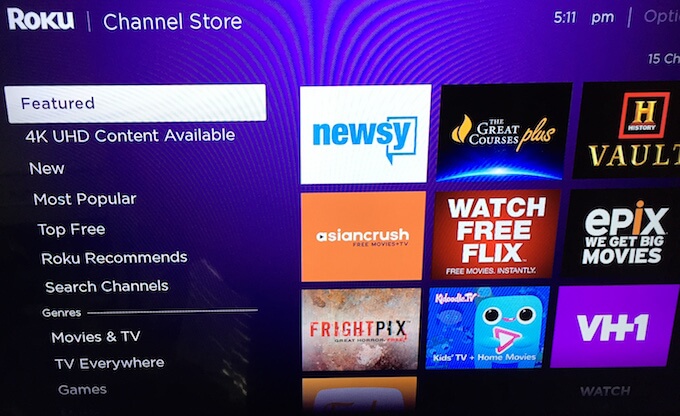
You can use “Search Channels” to search by typing in a search term or use any of the other search options available. Once you find a channel navigate to it with the arrow keys on the remote and press the purple “OK” button. From there, the channel will install and be available on your home screen.
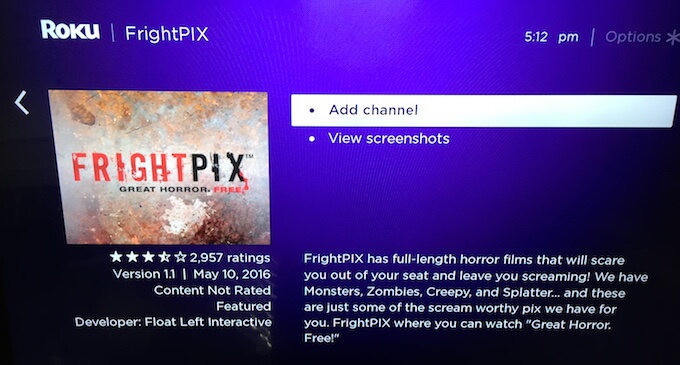
It’s as easy as installing an app on a smartphone.
Roku OS Features
Roku OS is the user interface available on all Roku versions. Some of the following functions are not available on all versions. I’ll let you know when that is the case. Roku OS provides cross-platform search, voice search, and other software features.
New Roku OS Features
If you have Roku OS 12.5 (released September 2023) or later, your Roku can do the following:
- You can now control multiple Roku TVs and Devices through Amazon Alexa and Google Assistant
- HDR10+ support if HDR10+ compatibility is detected on the TV
- “Virtual Surround” support for Roku Soundbar (Enabled through Sound settings menu on your Roku device)
- Roku’s voice search allows users to search without closing the app you are watching.
- Speech Clarity: Roku Audio devices can now dynamically identify and amplify dialogue
- Search for 4K by either saying or typing “4K” with your search query
- Search movies by using a famous quote from the movie
- Roku TVs now have a sleep timer to turn off your TV at a stated time
- Voice Search now works to find and control personally stored music, movies, and photos through the Roku Media Player
- iOS devices can now use Apple Airplay to connect to Roku
- Roku TV’s can access live streaming channels from the “Live TV” tile in addition to broadcast channels when a TV antenna is connected to Roku TV.
- Users can customize the live TV channel guide
- Updted Photo Streams to created personalized screensavers
- Roku Voice Help
Cross-Platform Search
This feature is available on all versions. When you search for an actor or title, it searches about 20 apps and tells you which apps have the show available. Furthermore, Roku indicates whether you have free access to it through a subscription or have to rent or purchase the program.
Roku cross-platform search supports more partners than any other platform, including Acorn TV, Amazon Video, Blockbuster On Demand, CBS All Access, CinemaNow, Crackle, Fox Now, FX Now, HBO Now, Hulu, M-GO, Met Opera On Demand, Nat Geo TV, Netflix, Popcorn Flix, SnagFilms, STARZ PLAY, Time Warner Cable, Tubi, Vudu and more. See a full list of Roku search partners here.
Voice Search
The voice search functionality is top-notch. It’s only available through the remote that comes with the Roku Premiere+ and Ultra. While experimenting with voice search, my Roku was able to find well-known movies and TV shows about 90% of the time.
I found when issues occurred; it was due to the way the movie is titled as opposed to Roku understanding my voice. For example, I would say “The Avengers”, but the live-action blockbuster could not be found. However, if I said “Marvel’s The Avengers”, Roku knew exactly what I wanted.
If you have Roku OS 9.2 (released October 2019) or greater
Roku My Feed
Available on all Roku versions, “My Feed” is a feature that allows you to organize the content you watch on your Roku. Simply follow your favorite show, and Roku will let you know when a new episode is available. Say goodbye to having to check various apps to see if the new episode of your favorite TV show is now available.
The Roku App
The free Roku mobile app is a great app that I recommend every Roku owner download from iTunes or Google Play Store. All the power of the Roku operating system is available in the app.
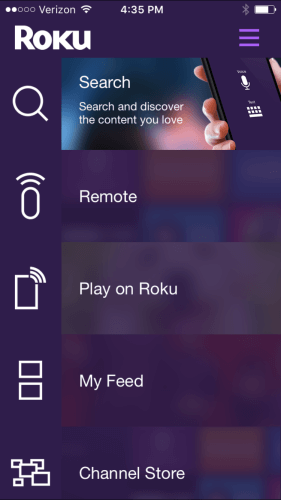
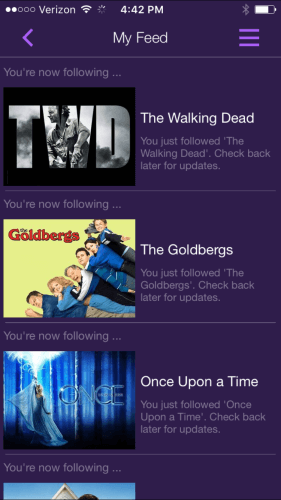
You can search by voice or text, access “My Feed”, and install apps on your Roku by using the new Roku app. Voice search is possible through the app on all versions. If you aren’t a fan of the voice search or typing long search strings with the remote, the Roku app gives you access to a full keyboard.
Currently, your mobile device needs to be in proximity to the Roku to access “My Feed.” However, Roku has indicated that they are looking to make the functionality available when you are away from home.
Roku Cost Per Month
Technically, Roku costs nothing per month. You can enjoy free content from channels like YouTube, Pandora, PBS, PBS Kids, Hasbro, Crackle TV, VEVO, Crunchyroll, Popcornflix, Smithsonian, and many others. However, premium content like Netflix, HBO, and Sling TV requires a subscription.
To truly replace cable TV, one would need to purchase one or two paid subscriptions to enjoy current TV shows, but it’s not mandatory. To get an idea of what the paid subscriptions offer, I put together an article on which streaming services are best for you.
It’s entirely possible to purchase a Roku, and just watch free content and not pay anything per month. There are even free special interest channels. For instance, “Allrecipes” features instructional videos on cooking various recipes. Netfit provides just about any workout video you would need.
Then there is everyone’s favorite free channel, Crackle. Crackle provides quality TV and movies for free. Currently, you can watch seasons of Chosen, Seinfeld, The Shield, and many other amazing shows. You could also kick back and watch a movie.
Crackle is another good source of content. Crackle is continuously cycling TV shows and movies, providing fresh content for viewers. For more information, check out my review of Crackle TV.
Smart TV vs. Roku
Not a week goes bywhene someone doesn’t ask me, “Do I need a smart TV to cut the cord?” Unless you are talking about purchasing a Roku TV, then I would say No. Roku is specifically designed to stream TV and Movies from the Internet to your TV. That’s where the people who make Roku focus 100% of their efforts. Streaming is a secondary feature for most TV manufacturers.
The lack of attention to detail is apparent in almost every Smart TV I’ve seen. The “smart” interface always feels clunky when compared to a streaming device, and none have the amount of content available with a Roku device.
Furthermore, it’s much cheaper to upgrade a Roku than it would be a smart TV. If streaming technology were to change in the next few years, getting the next-generation Roku device would be much cheaper than buying a new television.
Roku vs. Cable TV
While Roku can replace cable TV, it’s a different viewing experience. Cable TV is a passive viewing activity. You sit down and flip channels until something grabs your attention. It’s almost as cable convinces you to watch something.
The Roku experience is much different. It’s an active viewing experience. The content is on individual channels that you’ve selected to be on your Roku. It’s a much more personalized way to watch TV and movies.
You seek out what you want to watch. Never again will you have the awful realization that hours of your life are now missing due to stumbling upon an “I love the 90’s” marathon.
When we had Comcast TV, we would typically watch the major TV networks like Fox, NBC, ABC, CBS along with shows on AMC and FX. With the right streaming services, Roku can provide all this content and more at half the cost of our cable bill.
Does Roku Require Internet?
This is one of the many questions I receive regarding internet access from people interested in getting rid of cable. To stream any content, you will need an internet connection. Internal storage for movies and TV isn’t included with Roku or any of the other top streaming devices like Apple TV, Amazon Fire, or Chromecast.
These devices require an internet connection to operate. Unfortunately, that’s still going to need an Internet provider. However, it’s much cheaper to have an internet-only plan once you factor in all the hidden fees that come with a cable bundle. We were able to get a high-speed connection at 50 Mbps for a little over $50 per month.
As for how fast your internet needs to be, the following is a decent guide for various content:
- Standard Definition – 2-3 Mbps
- High Definition in 720p – 5 Mbps
- High Definition in 1080p – 9 Mbps
- Ultra High Definition 4K – 16 Mbps
If you are interested in knowing more about the bandwidth needed for your internet connection, check out this article: Internet Speed to Stream TV.
How Does Roku Work with Cable
Roku also packs a lot of benefits for those looking to keep their cable subscription. Almost every major cable network has its channels available on Roku. If you subscribe to a cable provider, these channels will allow you to log in with your cable provider username and password and provide you with loads of content online.
To me, having a Roku with your cable subscription seems odd. In most cases, the cable subscription is just for access to the TV networks. Why use the clunky on-demand the cable company offers when you can simply watch networks like HGTV on Roku.
The Roku version of the cable channels typically has more content available, and it’s better organized. The majority of the people I know that have a Roku and a cable subscription to 90% of their TV viewing through Roku while the cable box sits and collects dust.
In many cases, a Roku negates the DVR portion of your cable subscription. You can simply stream these shows whenever you want through your Roku. When I had cable, my DVR was costing us $19 per month. This alone makes the Roku pay for itself in about 4-5 months. You can use that time to see if the Roku can replace your cable subscription entirely.
Roku + DVR + Antenna = No Cable Bill
This combination is the perfect cord-cutter solution. Roku provides a way to watch most of the shows you will find on cable (along with a lot more). However, unless you subscribe to a streaming service that provides local networks in your area, you may have to wait up to a week to watch the latest network shows on NBC, Fox, ABC, and CBS, etc. This is where adding an Antenna and DVR will fill in any gaps you may have.
An over the Air DVR or OTA DVR, allows you to connect a TV antenna to record any content you want. While a TV antenna may seem archaic, I can guarantee that modern digital TV has a higher-quality picture with an antenna. Yes, that article is almost 8 years old, but it still holds true. Most cable companies use compression to deliver so many channels. This will slightly lower picture quality. An the broadcast signal received by an antenna is uncompressed and generally of higher quality.
Once you receive all your local broadcast networks through an antenna, the OTA DVR can record all the shows you want to watch. Now you have your own on-demand system in your own home. DVRs like Tablo, allow you to watch those shows on mobile devices even when you are away from home.
The best OTA DVR with full guide functionality can cost around $400. While the DVR is pricey, it’s typically no more than 2-3 cable bills. It will easily save you money in the long run. Keep in mind; this is a fully loaded cord-cutting solution. Most people, including myself, get by with simply a streaming device and a TV antenna.
Other Frequently Asked Questions
Here are the answers to other questions people usually ask about Roku.
How to Jailbreak Roku?
This question comes up often. I even covered it in my article that explains what jailbreaking is. This is due to the buzz around the topic of jailbreaking an Amazon Fire TV Stick. First, there is no such thing as jailbreaking a Fire TV Stick (read the article to see why.) Second, when people talk about jailbreaking and streaming devices, they usually mean installing a product like Kodi to add a lot of flexibility to their streaming device. Unfortunately, Kodi isn’t supported on Roku.
What Channels are Free on Roku?
There are thousands of channels on Roku, way too many to list here. However, check out this post on my favorite free Roku Channels.
Back to top